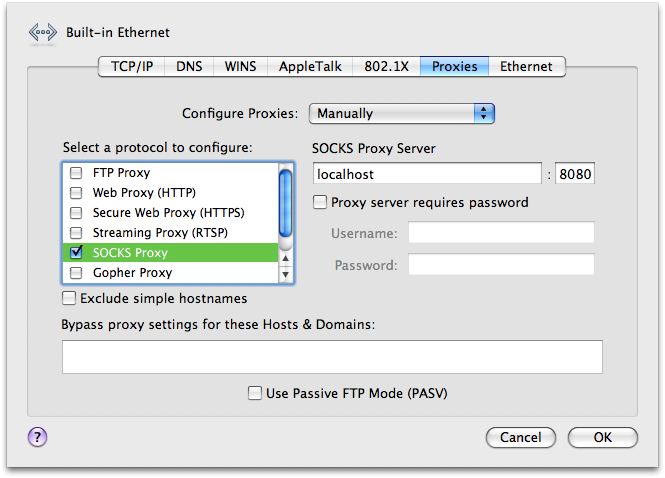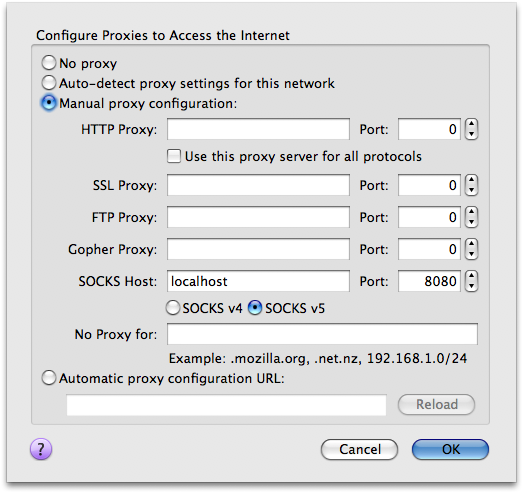Store hours? What store hours?

The Gap web site was clearly not designed by anyone who actually wanted to shop. It might have been designed by people who wanted to sell things, but that doesn’t help me.
So what’s wrong?
- Store hours are not listed. Anywhere! (I tried calling the Burlingame store, hoping to get voicemail, but instead got nothing.)
- Search is almost useless. I can search for jeans in my size, but I can’t restrict the search to items in a price range or search by colour.
- You cannot tell which Gap stores have which items in stock.
- The store locator is broken. When you search for stores in “San Francisco,” you get this error:
We couldn’t find your exact address. Please choose a location from the list below or try another address.
1. San Francisco, California
United States
Use this address2. San Francisco (county), California
United States
Use this addressNext, you can search for all Gap-affiliated stores. You can also search for specific subbrands (GapKids, babyGap, GapBody, GapMaternity, GapOutlet). What you can’t do is search for Gap stores only, excluding the subbrands.
- Why isn’t “in-store pickup ($0)” one of the shipping options? It works really well for REI.
- Why are some sizes out of stock? I can understand that individual stores can’t stock every size-item-colour combination, but the web site (warehouse) has no excuse. If something isn’t in, at least let me order the backordered item.
People, if you want my money, don’t make it hard for me to give it to you.